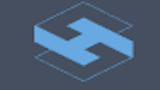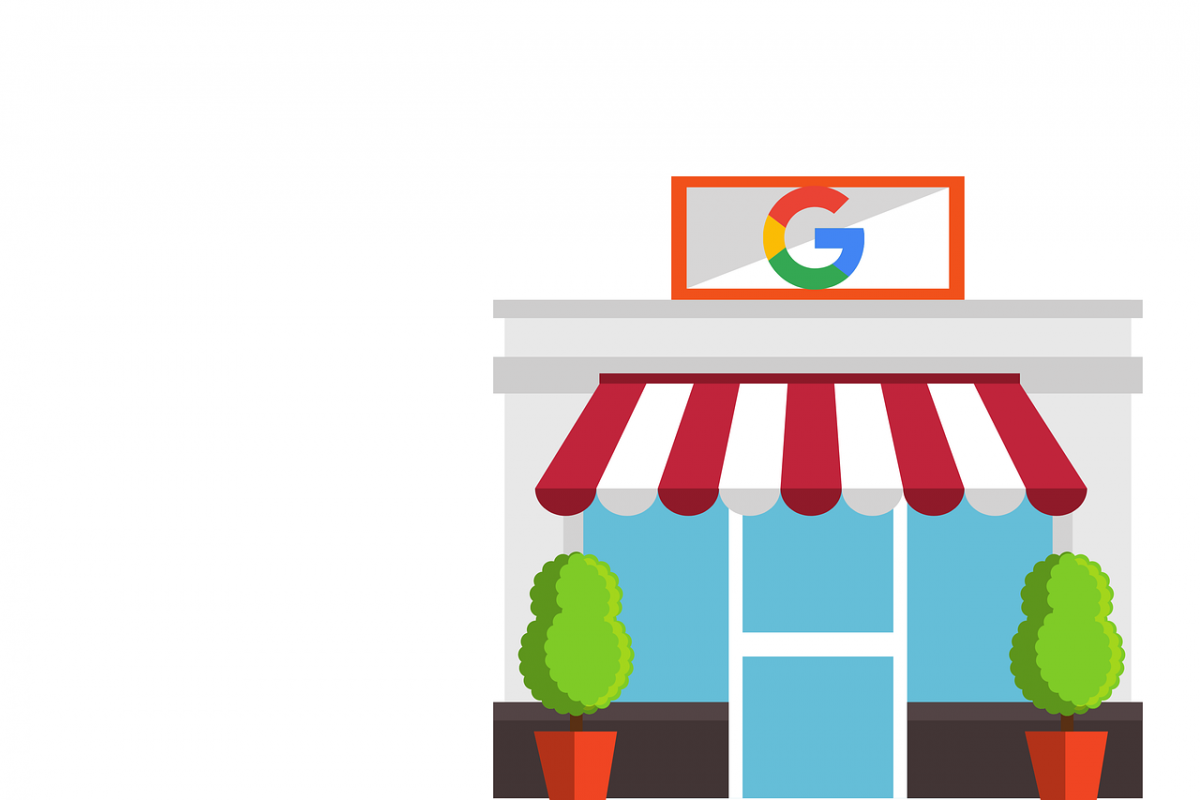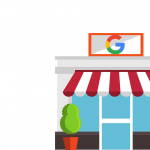Local search engine optimization, at its core, is about connecting your business with nearby sales prospects. To that end, Google My Business represents one of the most powerful tools in your repertoire. A free tool provided by Google, Google My Business allows you to create a digital profile for your organization that includes location, photos, website URL, contact information, services, and user reviews.
Not only does your business profile provide another avenue through which you can interact with your audience, but it also gives you a huge leg up in discovery. Local users looking for products or services your business offers have a chance to see your business profile listed right at the top of the search engine results page. If you’ve played your cards right, this can result in a ton of leads.
Creating Your Business Listing
Before you get started, it’s important to note that you can only create a profile if your business has a physical outlet that customers can visit. Digital agencies or organizations without a customer-facing office are ineligible. With that in mind, your first step in creating a Google My Business Page is to check if one already exists.
- Navigate to the Google My Business landing page.
- Type your business name into the search bar.
- If a listing already exists, you’ll be directed to it.
- Click on Claim this business.
- If someone else has already verified the business profile, you’ll need to fill out a form to request access.
- Once the form is filled out, click Submit. The current profile owner will have between three and seven days to respond.
- If you don’t hear back or your request is approved, sign in to Google My Business. There should be a Claim or Verify button on your dashboard.
- If your request is denied, you’ll have to contact Google Support and work with them to claim ownership.
Your next step is to provide your business details. The idea here is that customers who visit your listing have a complete picture of who you are, what you do, and how to get in touch. You’ll want to add the following business information.
- Name.
- A brief description of your business and what it does, up to 750 characters in length. Google has published a set of guidelines for what this description should include.
- Address, including street, city, and zip code.
- Business hours.
- Phone numbers.
- Website.
- One primary category which describes your business. Take care to be as specific as possible.
- Whether or not your business delivers goods and services, and the service area in which it operates.
Next, you’ll want to verify your business listing. Google provides multiple options for verification, including phone, email, and physical mail. Choose whichever is easiest for you, then wait for the verification process to complete.
Once your business is verified, it’s time to start adding photos to your profile. You can add as many of these as you want. They can be used to showcase products, services, physical location, and anything else you feel accurately represents your brand.
Make sure at least one of these photos is uploaded in a 16:9 aspect ratio. This will be featured at the top of your profile and be the first thing prospective customers see. You might also want to upload your business’s logo, as well.
Beyond the above, all photos aside from your cover photo should follow Google’s best practices.
- JPG or PNG format.
- Between 10 KB and 5 MB in size.
- A resolution of 720 by 720 pixels.
- No significant alterations, excessive filters, or poor lighting.
You can also upload videos to your business listing. These can be up to 30 seconds long and up to 100 MB in size with a resolution of 720p or higher.
Monitoring and Interacting With Your Business Listing
Your job isn’t done once your listing is complete. Google offers multiple insights that help you understand how customers find and interact with your profile which can be used to tweak both your listing and your website. You’ll also need to monitor suggested edits to your profile and respond to user reviews.
We’d advise thanking users for positive reviews, and responding to negative reviews with candor and accountability. Per Google’s guidelines for responding to reviews, be honest about your mistakes, but don’t take responsibility for things that weren’t your fault. For legitimate grievances, encourage the customer to get in touch with you to fix the problem.
Google My Business is an incredibly powerful tool for just about any local organization. If you’re not using it already, you need to start. Otherwise, you’re just letting potential customers slip through your fingers.